Managing Your Leads
This video walks you through the process of contacting the leads in your territory. It shows you how to see all contacts who have expressed interest in opening a kiosk in your country, import contacts of your own, log activities, change lead status, send emails through the platform, set reminders and view a contact’s timeline.
The Contacts Dashboard shows you a list of all contacts who have expressed interest in opening a kiosk in your territory. Here you can view their name, the date the contact was created, the contact’s recent conversion on a landing page, and other information that you can customize. For example, you may want to quickly be able to view the lifecycle stage of a contact. You can add lifecycle stage as a column in your contacts dashboard by clicking the Actions dropdown and then choosing Edit columns.
You can add a contact through the Contacts Dashboard by clicking the orange Add contact button. You can then fill in the information you know about the person to create a contact for them. Make sure to always include a first and last name, email address and lifecycle stage.
The Contact Timeline shows you important milestones in the contact’s history, like what forms they’ve filled out, emails they’ve opened, and changes to contact properties like Phone Number and Email. Within the timelines, you can add notes, send emails, create tasks, schedule calls and log activities to stay on top of your leads.
Lifecycle Stage is the point a contact is at in the sales cycle. For your purposes, if you are adding a contact manually they are likely a Sales Qualified Lead. Anyone who is a customer should be marked Customer.
If you’ve called or emailed a lead, you should always mark their Lead Status as Contacted. Other options for Lead Status include Deal Pending, Not interested (at this time) and Junk (never interested), so make sure to mark your leads appropriately.
You can find more resources on using the Contacts section here. Keep in mind that you only have access to HubSpot Sales, so you may not have some of the features that are mentioned in HubSpot documentation.
NEXT: Contact Views & Filters
 Mobile Outfitters is a Curio company
Mobile Outfitters is a Curio company